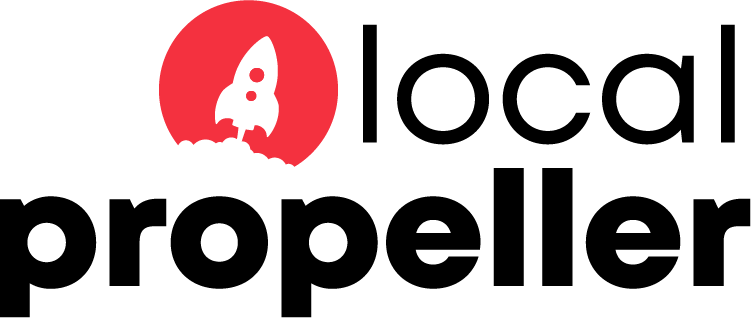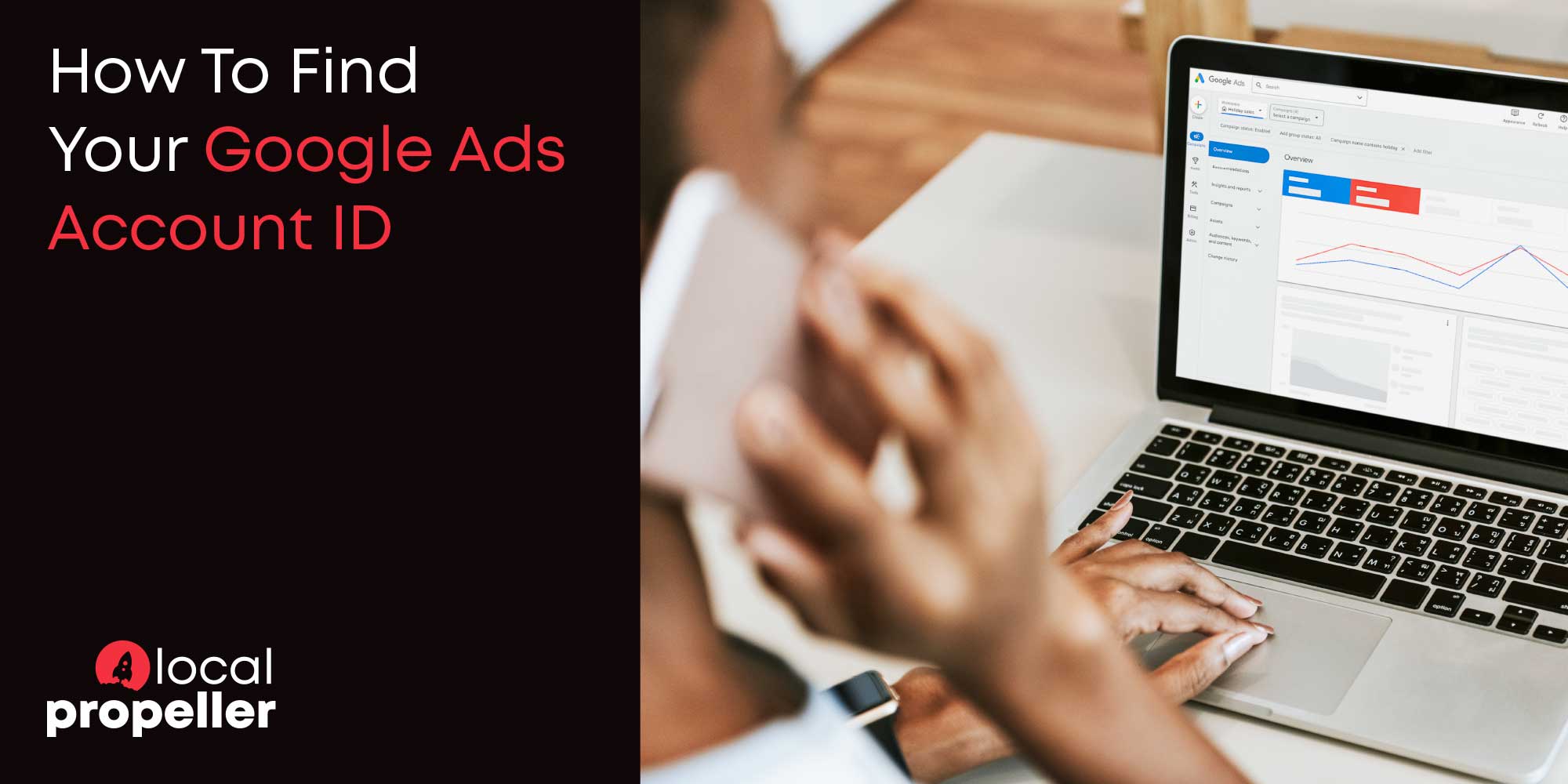When partnering with a digital marketing agency like Local Propeller, it’s crucial to link your Google Ads account for seamless campaign management. To do this, we need your Google Ads account ID. This guide will show you how to find your Google Ads account ID quickly and easily.
Step-by-Step Guide
Step 1: Log in to Google Ads
Visit the Google Ads login page and log in using your credentials.
Step 2: Locate Your Account ID
Once logged in, you’ll be directed to the Google Ads dashboard. Your account ID is displayed in the top right corner of the screen, next to your account name. It is a 10-digit number formatted like this: XXX-XXX-XXXX.
Step 3: Copy Your Account ID
Highlight the account ID number and copy it. You can do this by right-clicking and selecting “Copy” or using the keyboard shortcut (Ctrl+C on Windows or Command+C on Mac).
Step 4: Share Your Account ID
Share this account ID with us by pasting it into an email or message. You can do this by right-clicking and selecting “Paste” or using the keyboard shortcut (Ctrl+V on Windows or Command+V on Mac).
Troubleshooting Tips
- Account Access: Ensure you are logged into the correct Google Ads account if you manage multiple accounts.
- Browser Issues: If you cannot see your account ID, try clearing your browser cache or using a different browser.
- Account Overview: If you’re in a different view, such as a specific campaign or ad group, navigate back to the main dashboard to locate your account ID.